Step 1 - Go to Settings > Accounts & Passwords
Open
Settings on your iPhone and tap
Accounts & Passwords.
Step 2 - Tap Add Account
Tap
Add Account.
Step 3 - Tap Other
Select
Other as the account type.
Step 4 - Tap Add Mail Account
Tap
Add Mail Account.
Step 5 - Enter your account details
Enter the account details for the email you want to add:
- Name: this will be visible as the sender.
- Email: the address you want to add.
- Password: the password you use to log in to Webmail.
- Description: a name for the account on your device.
Tap
Next to continue.
Step 6 - Select IMAP
Tap
IMAP as the account type.
Step 7 - Enter your server settings
Enter the following settings:
Incoming server:
- Host Name: mail server of your domain
- Username: your email account
- Password: the one you use for Webmail
Outgoing server:
- Host Name: mail server of your domain
- Username: your email account
- P
assword: the one you use for Webmail
Tap
Next to continue.
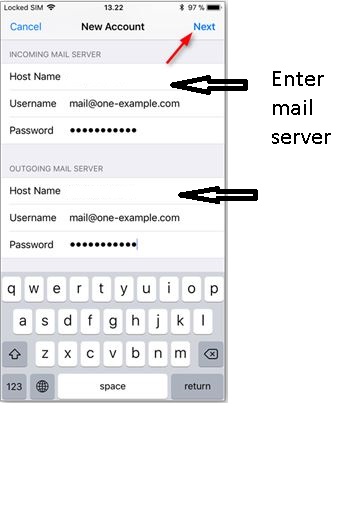
Step 8 - Save the account
Tap
Save to create the account. Note that syncing of notes is not supported via IMAP, so we recommend disabling the option.