Step 1: Login to the cPanel account that owns the email address you want to export.
On the main cPanel page, click the Email Accounts button.
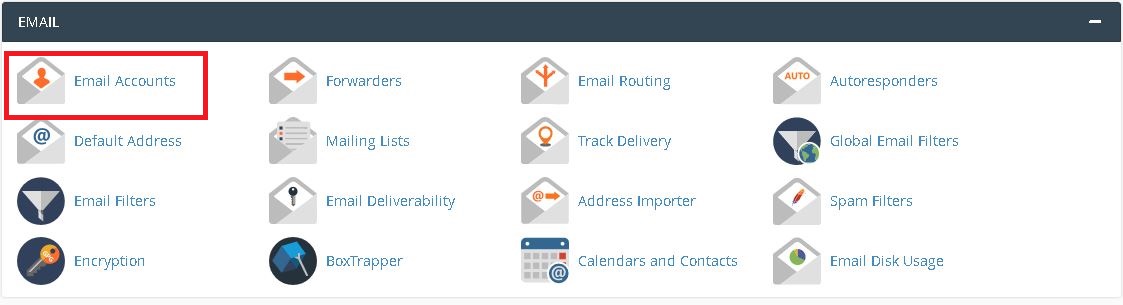
On the Email Accounts page, find the email address you’d like to export emails for then click Access Email.
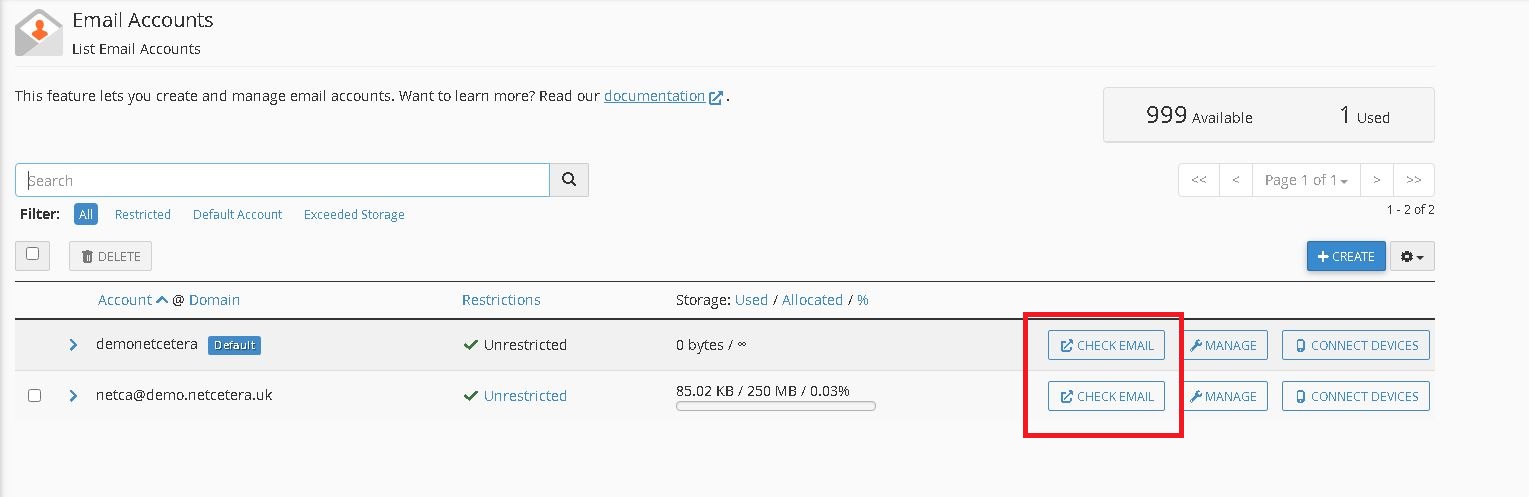
Step 2: You should see a Webmail login page where you’ll need to enter the email address and password to login. Once you’re logged in, you will be presented with a page to choose your Webmail client.
Select Horde when presented. Once Horde is fully loaded you will see an interface similar to the following screenshot.
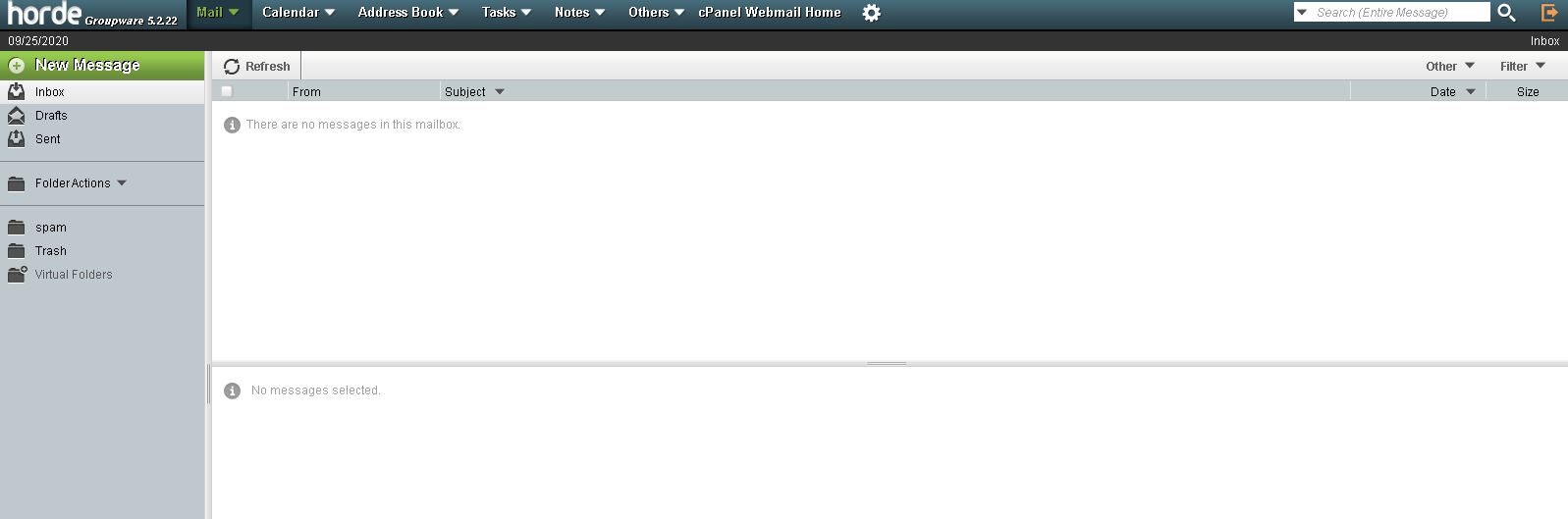
Step 3: Within Horde, right-click Inbox and select Export from the list.
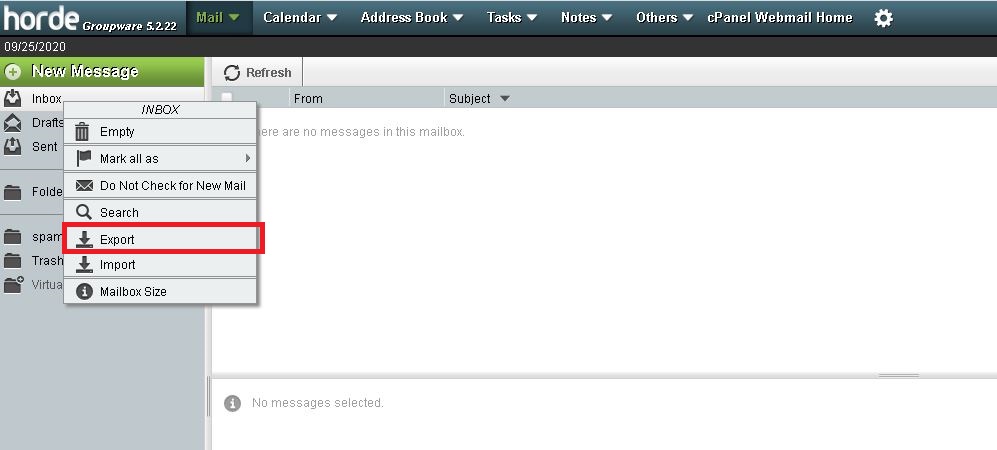
Step 4: Here you will see a popup with export options. Simply click OK to get the exported emails in MBOX format.
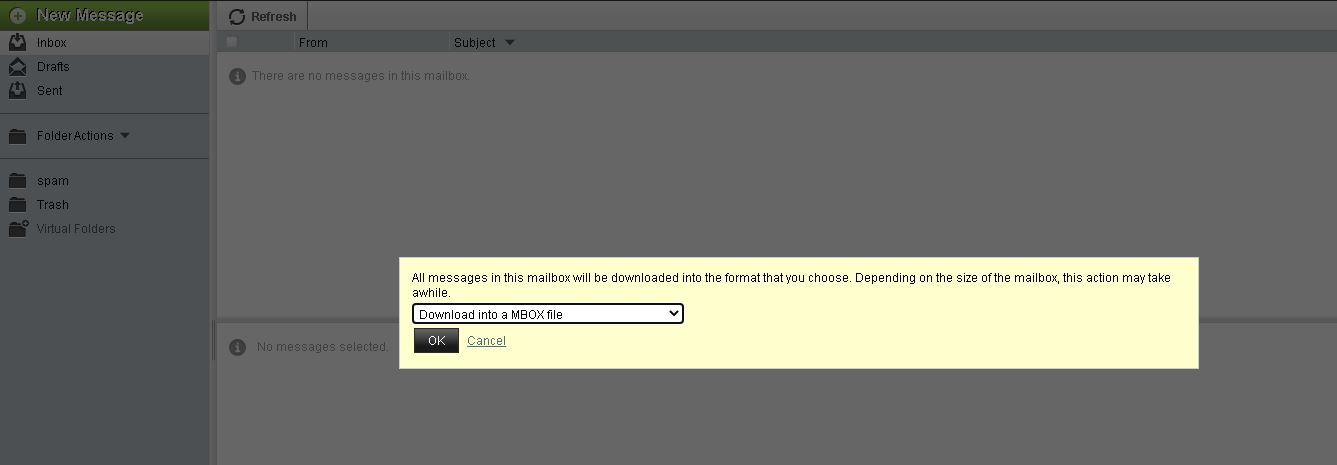
Once complete, you will see your browser downloading Emails in MBOX format. The MBOX file is a generic format used for backing up Emails. The MBOX format is essentially a plain text file with a wide range of support for various Email clients.