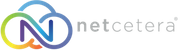- 11/12/2020 11:23 AM
1. Log in to your Plesk account.
2. Go to Websites & Domains > Backup Manager.
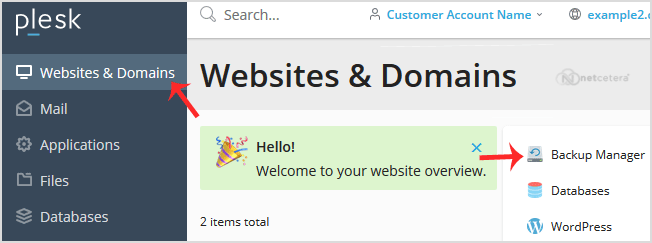
3. Under Backup Manager, click on Back Up.
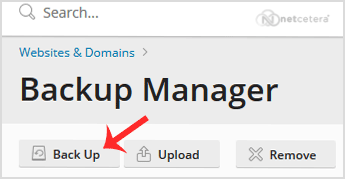
4. Choose the backup type.
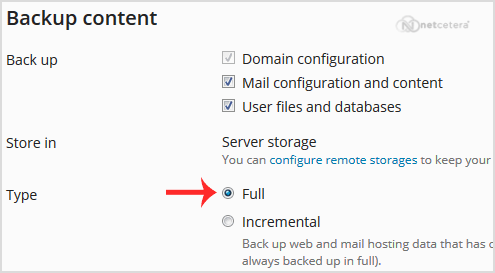
5. Tick mark Exclude specific files from the backup.
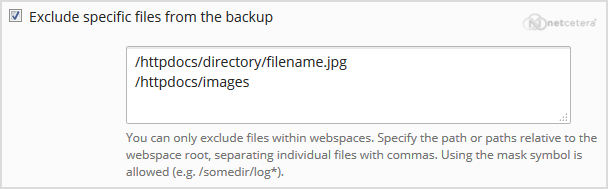
Enter the path of the file you wish to exclude, such as:
/httpdocs/directory/filename.jpg
To exclude a whole directory, enter:
/httpdocs/images
To exclude only specific extensions such as PNG, enter:
/httpdocs/images/*.png
6. Click Ok, and the backup will start generating in the background. At this point, you can navigate away from the page.