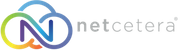- 04/04/2021 12:32 AM
Step 1 - Go to Settings > Accounts & Passwords
Open Settings on your iPhone and tap Accounts & Passwords.Step 2 - Tap Add Account
Tap Add Account.Step 3 - Tap Other
Select Other as the account type.Step 4 - Tap Add Mail Account
Tap Add Mail Account.Step 5 - Enter your account details
Enter the account details for the email you want to add:- Name: this will be visible as the sender.
- Email: the address you want to add.
- Password: the password you use to log in to Webmail.
- Description: a name for the account on your device.
Step 6 - Select IMAP
Tap IMAP as the account type.Step 7 - Enter your server settings
Enter the following settings:Incoming server:
- Host Name: mail server of your domain
- Username: your email account
- Password: the one you use for Webmail
- Host Name: mail server of your domain
- Username: your email account
- P
assword: the one you use for Webmail