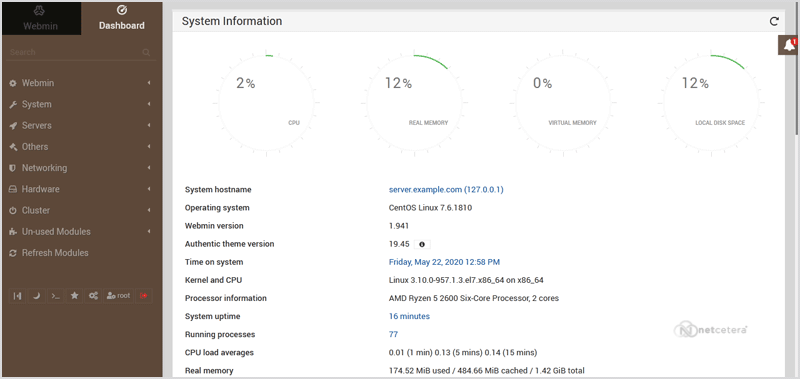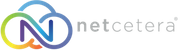- 19/06/2019 4:34 PM
Webmin is a free hosting control panel with easy installation. It takes only 5 to 10 minutes, and the configuration is also simple.
What are the requirements?
- Fresh CentOS 7 or CentOS 8, installed on your VPS/Server.
How to install Webmin?
Step 1: First, you will need to login to SSH Client using your root account.
Then enter these four commands:
yum install wget -y
wget http://prdownloads.sourceforge.net/webadmin/webmin-1.941-1.noarch.rpm
yum -y install perl perl-Net-SSLeay openssl perl-IO-Tty perl-Encode-Detect perl-Data-Dumper unzip perl-Encode-Detect
rpm -U webmin-1.941-1.noarch.rpm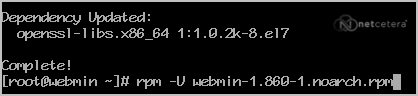
Note: Installation can take a few minutes and will depend on your server speed. Once it is complete, you will see a message with your Webmin admin URL.
Step 2: Next, open Webmin in a browser, https://ip-address here:10000

On CentOS 7/8, if the URL does not work, you need to open port 10000. You can do so by running this command:
firewall-cmd --zone=public --add-port=10000/tcp --permanent
firewall-cmd --reload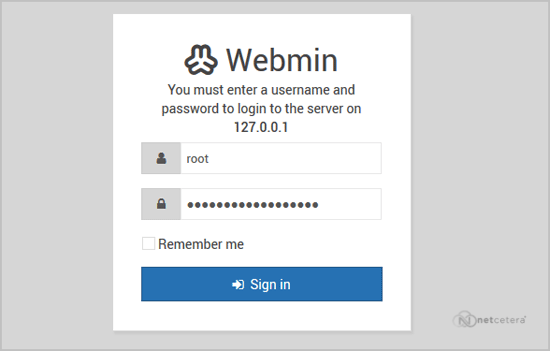
The Webmin Dashboard will open. The New Design of WebMin looks nice.