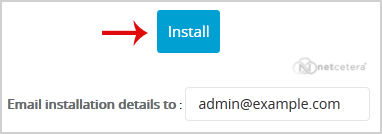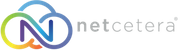- 20/06/2019 5:57 AM
1. Log into your cPanel account.
2. In the Software section, click on the Softaculous App Installer Icon.
3. cPanel will redirect you to the Softaculous Panel.
4. On the left side of your screen, you should locate the Portal/CMS category. Click on it and then click on the Plikli CMS link that will appear.
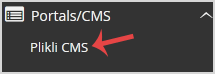
5. Click on the Install button.
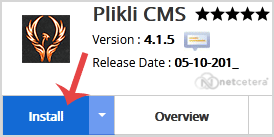
6. Fill the necessary field under the Software Setup field:
- Choose Installation URL: Choose the appropriate protocol/domain. Inside the In Directory field, should you want to install this in a directory, i.e., example.com/directory, enter the directory name. Otherwise, leave it blank to install in your main domain, i.e., example.com
- Site Name: Enter the name of your website, such as Plikli CMS.
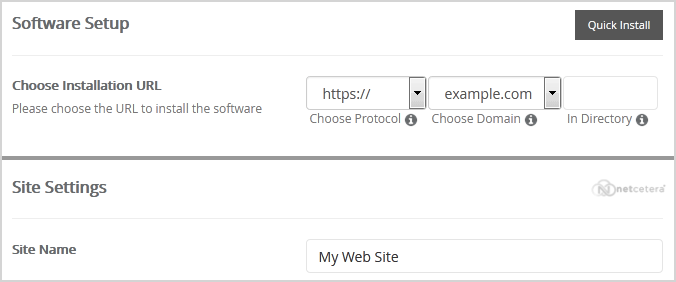
8. Under the Admin Account field, enter the following information:
- Admin Username: Your new Plikli CMS username (for security reason do not use the Administrator or the Admin username.)
- Admin Password: Use a strong password.
- Admin Email: Your e-mail address.
9. Choose Language: You can choose the language of your Plikli CMS. The default language of Plikli CMS is English.
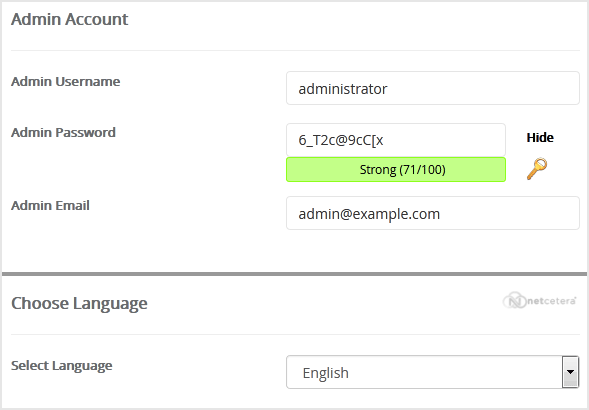
Note: Copy the admin username and password on a notepad because you will need these login details to access the admin area of your Plikli CMS Website.
10. Advanced Options: Leave this as it is unless you want to change the database name or take an automated backup. Please note that taking frequent backups may take a lot of disk space.
Finally, scroll down to the end of the page and click on the Install button.