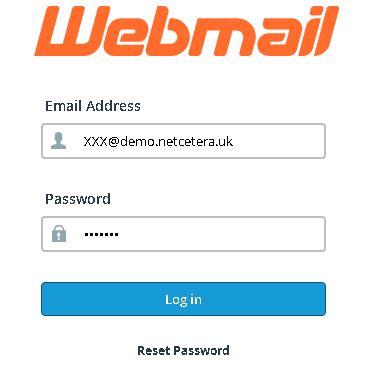Please follow the steps to add new email account in the cPanel.
1. Login into cPanel.
2. Click on the '
Email accounts' under the '
Email' section.
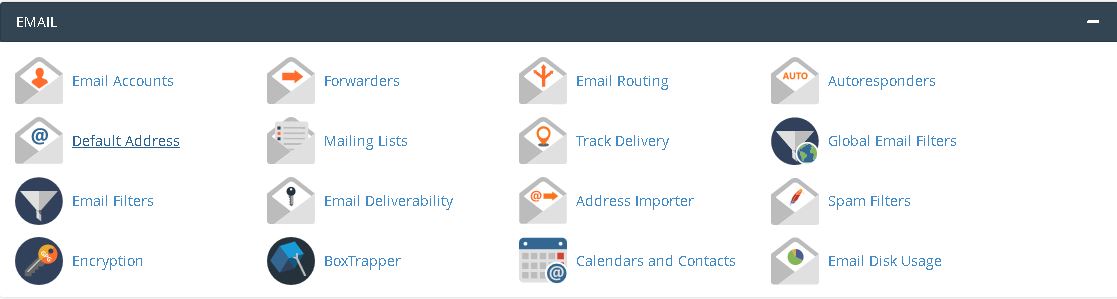
3. Fill in the information.
-
Username - Name for the email account.
-
Domain - Domain name under which you wish to add email account.
-
Password - The password for the email account.
-
Storage space - You can set a storage space for the email account or set it on 'Unlimited'.
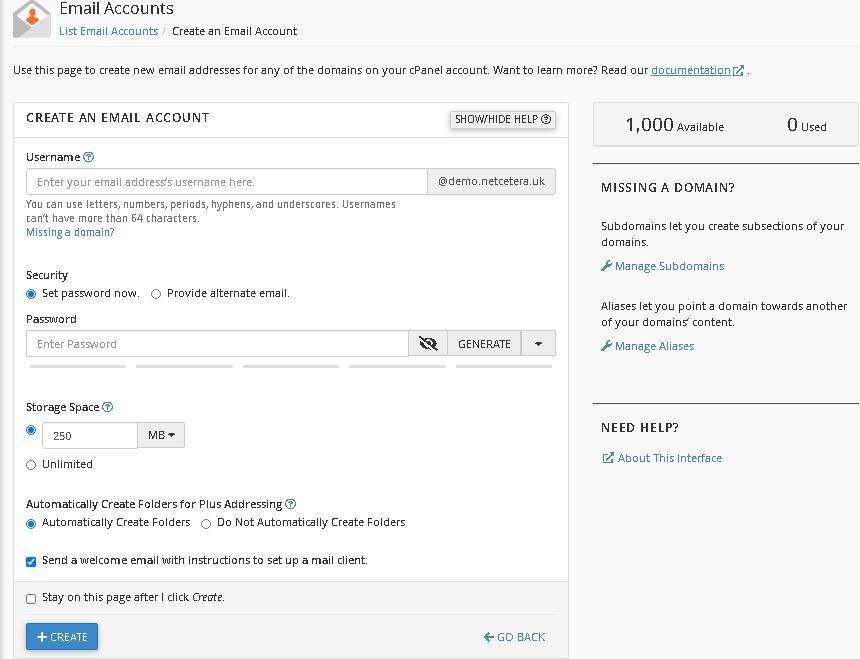
4. After adding the details, click on '
Create'. Your email account will be created.
Accessing cPanel webmail
You can access your webmail via cPanel. Go to “
Email” section and press on “
Email Accounts“. Then select your email account and press on the link “
CHECK EMAIL“.
You can access the webmail using your domain name. Example:
https://demo.netcetera.uk:2096
On this page you need to enter your email account name and password.