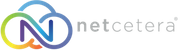Windows
Follow these steps to delete the SSL certificate for your Windows email application:
- Close your email application.
- Go to the Start Menu and search for Internet Options.
- In Internet Options, click Content.
- Click Clear SSL State.
- Re-open your email application.
Apple
Follow these steps to delete the SSL certificate for your Apple email application:
- Close your email application.
- Go to your Finder menu.
- Click the Go menu and then select Utilities in the submenu.
- Scroll down and open KeyChain Access.
- In the left pane, click on login.
- Right click on the the certificate named *.netcetera.co.uk
- In the menu select Delete "*.netcetera.co.uk"
- When prompted provide your password to authorize modifying the keychain.
- After a brief wait, you should no longer see the certificate in the certificate list.