Installing an SSL certificate from cPanel:
Step 1: Log into your cPanel account
Step 2: Locate and click on SSL/TLS in the Security section:
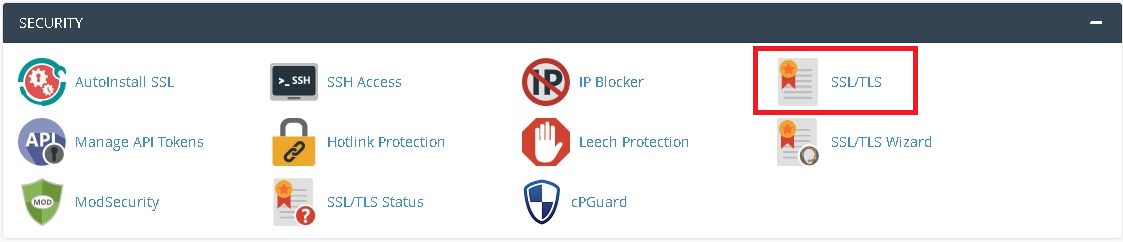
Step 3: Click on Manage SSL Sites under the Install and Manage SSL for your website (HTTPS) menu:
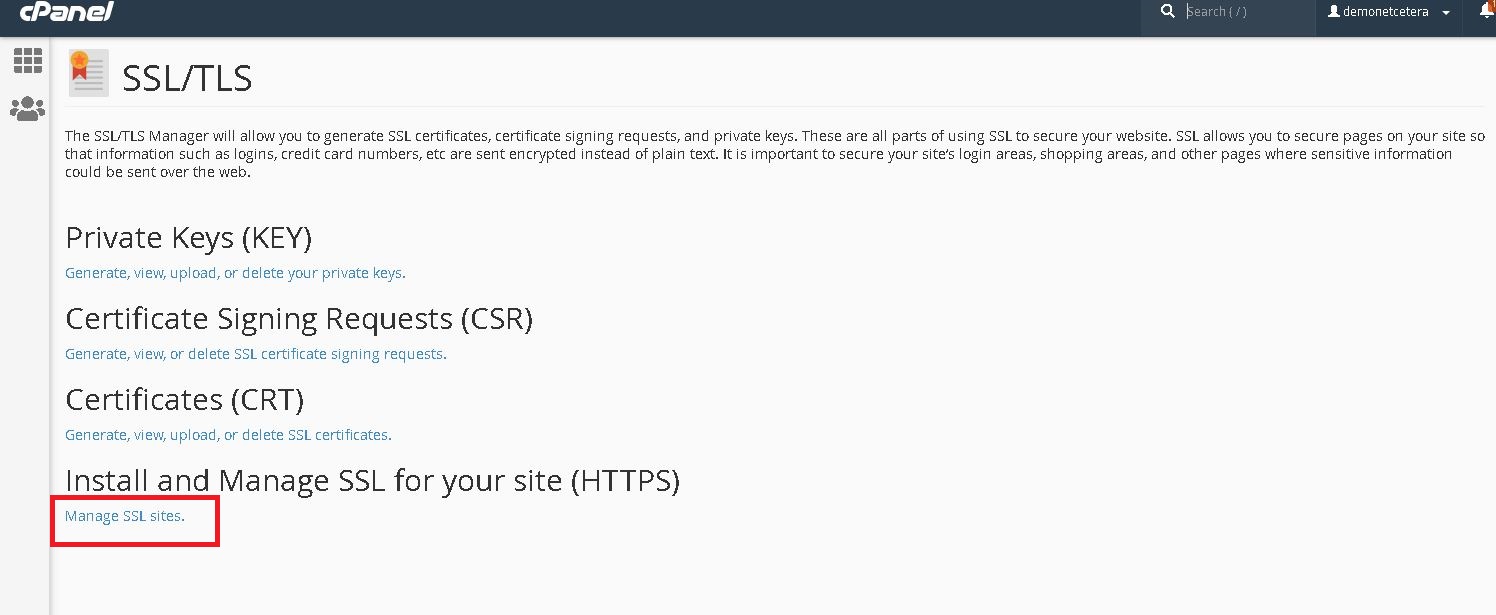
Step 4: Copy the certificate code you received from the Certificate Authority including -----BEGIN CERTIFICATE----- and -----END CERTIFICATE----- and paste it into the Certificate: (CRT) field on the next page. The certificate files can be opened with the help of a text editor on your computer.
Step 5: Click on the Autofill by Certificate button, which appears next to the certificate entered, and the system will attempt to fetch the domain name and the private key. You may also choose the domain from the drop-down list and manually enter the certificate and private key into the corresponding boxes.

Step 6: Copy and paste the chain of intermediate certificates (CA Bundle) into the box under the Certificate Authority Bundle (CABUNDLE) if it is not filled in already.
Step 7: Click on Install Certificate.
Congratulations! The certificate is now installed on the server for your site. The site should now be accessible via https://.