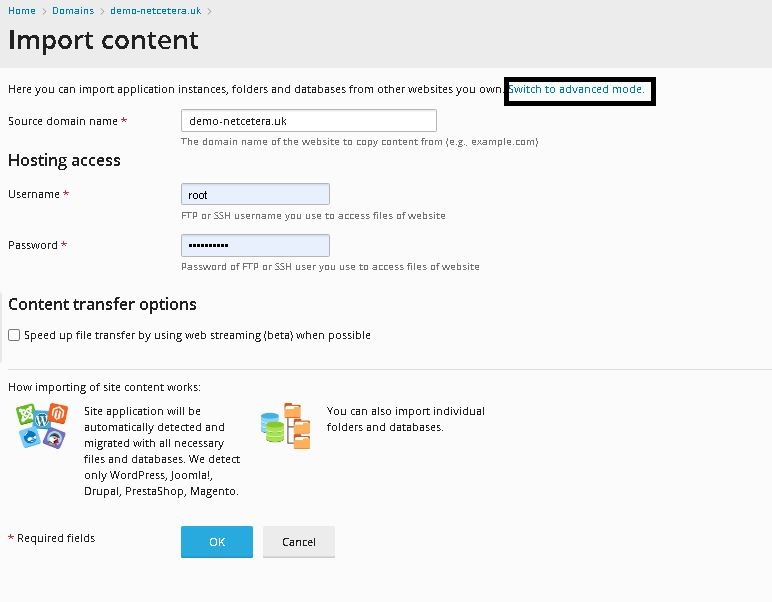To import the website follow the below steps:
1. Go to Websites & Domains, select the domain you want to use as the target for importing content, and then click Website Importing.
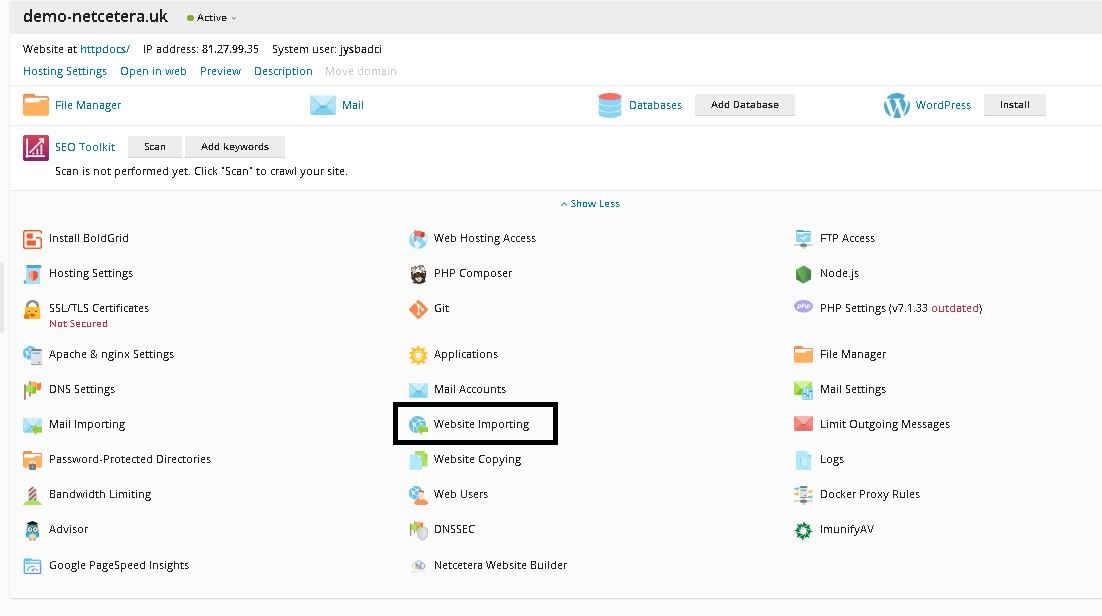
2. Specify the domain name of the website you want to import content from in the “Source domain name” field.
3. Specify the username and password of an FTP or SSH (Plesk for Linux only) user on the source server that has access to the source website’s files.
4. Select the “Speed up file transfer by using web streaming (beta) when possible” checkbox if you want to import a large number of small files, or if you suspect that the import may be interrupted (for example, because of unstable Internet connection or insufficiently large PHP maximum execution time). Selecting the checkbox enables Plesk to resume interrupted import instead of starting over.
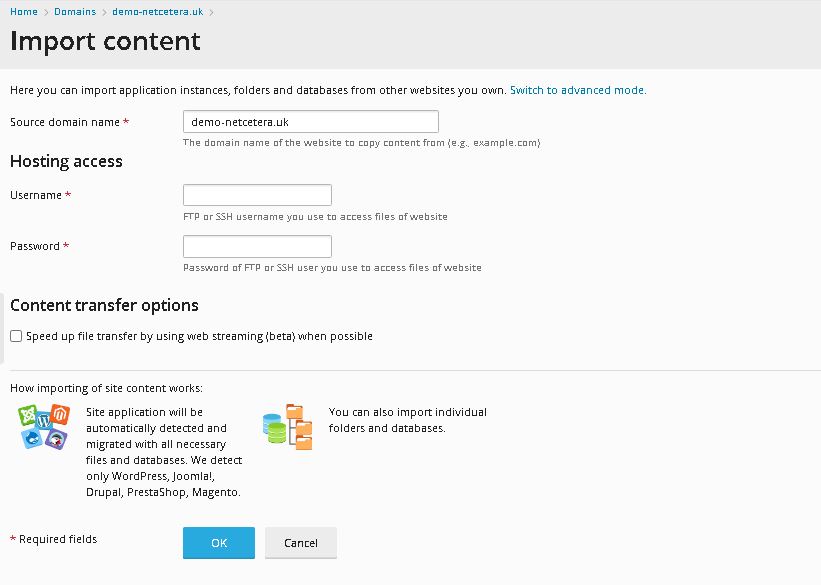
5. Click OK.
Plesk will try connecting to the source website and scanning it for content. If the connection is successful, select one or more objects of the following types to import:
Applications
Folders
Databases
If the connection is not successful, make sure that the following requirements are met and try again:
1. The source website’s domain name resolves to the correct IP address from the target server.
2. The FTP or SSH username and password are correct. The FTP or SSH user has access to all files and directories of the source website.
3. You can connect to the source server via FTP from the target server.
If the connection is successful but scanning for content fails, you can try importing in an
advanced mode. In advanced mode, you can explicitly choose the connection type, specify the document root, choose the protocol for data transfer, and more.