To install Let's Encrypt SSL follow these steps:
Note: Before securing a domain with a Let's Encrypt certificate, make sure the domain name is resolved to a public IP address of the Plesk server from the Internet.
-
Log in to Plesk.
- Go to Domains and select the domain you want to secure. Click Hosting Settings.
- On the Hosting Settings page, make sure that SSL/TLS support is enabled.
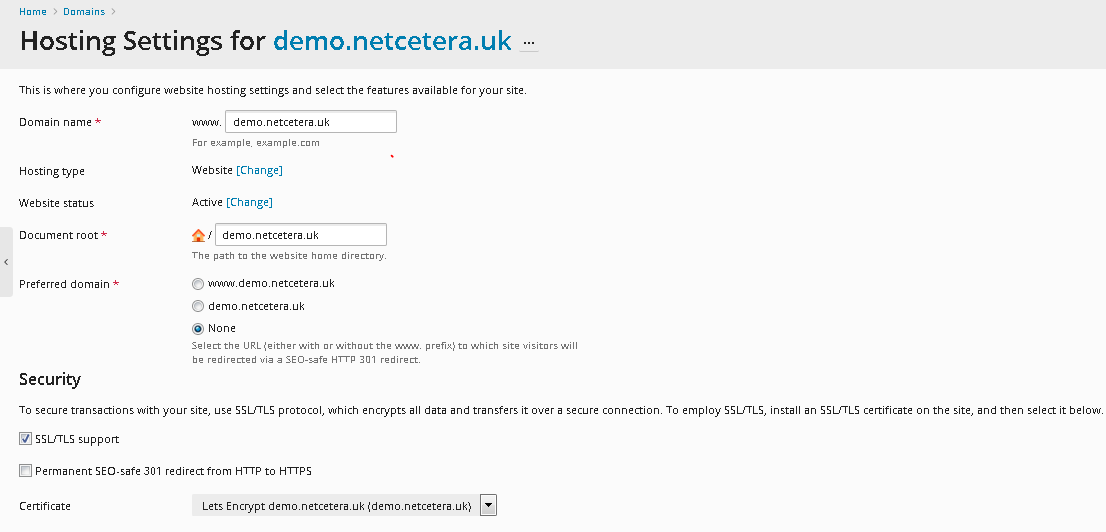
4. Go back to domain's dashboard. Click
SSL/TLS Certificates.
5. Click get it free in the Let's Encrypt section.
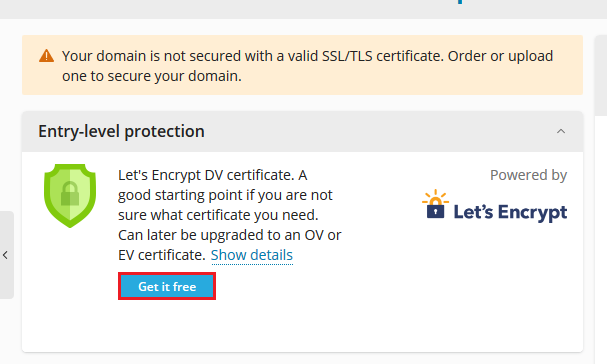
6. Select the required options. We recommend selecting:
- Secure the wildcard domain (including www and webmail)
- Include the "www" subdomain for the domain and each selected alias
- Secure webmail on this domain (
https://webmail.example.com)
- Assign the certificate to mail domain
Note: Email address will be used to receive important notifications and warnings.
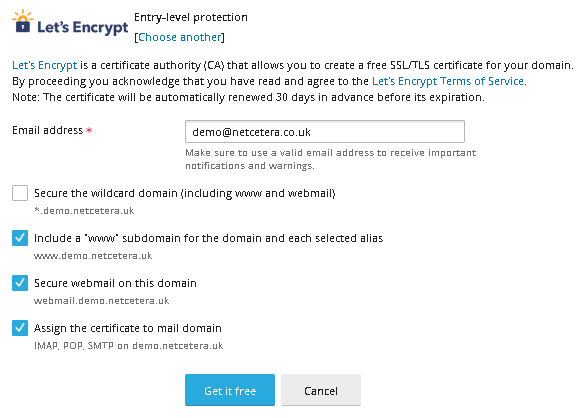
7. Click
Get it free. At this stage, an SSL certificate from Let’s Encrypt is generated and set to secure the domain. This certificate is valid for the next 90 days and will be auto-renewed by the Let's Encrypt extension.