To create an FTP account, follow these steps:
1. Log in to Plesk.
If you do not know how to log in to your Plesk account, please see this article.
2. In the left sidebar, click
Websites & Domains:
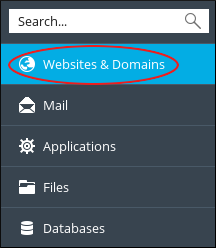
3. Locate the domain for which you want to add an account, and then click
FTP Access:

4. On the
FTP Accounts page, click Add an
FTP Account:
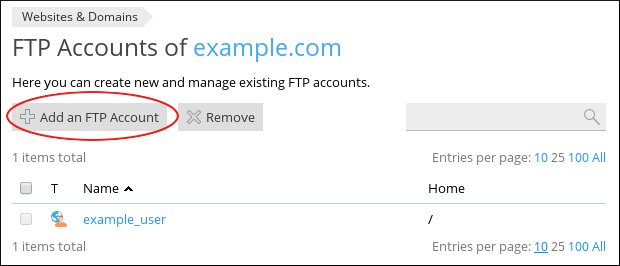
5. On the
Add an Additional FTP Account page, under
General, in the
FTP account name text box, type a username for the account:
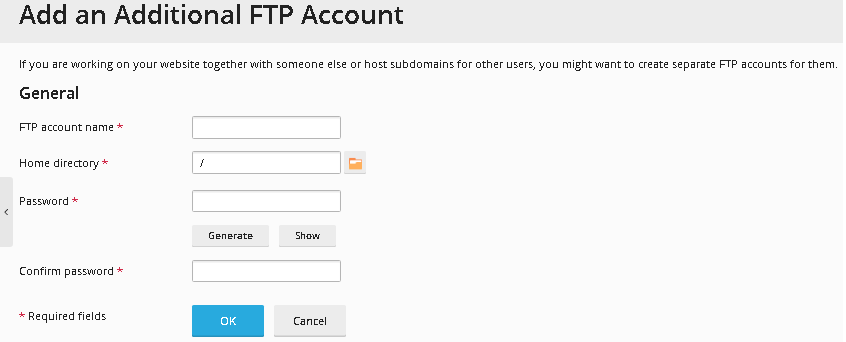
6. In the
Home directory text box, type the root (home) directory for the user. Alternatively, click the folder (which shown as below) , and then select the directory.

7. In the
New password text box, type the account password.
8. In the
Confirm password text box, retype the account password.
9. Click OK. Plesk creates the account.