To create an FTP account on your web site, follow these steps:
1. Log in to cPanel.
2. In the
FILES section of the cPanel home screen, click
FTP Accounts:
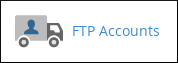
3. Under
Add FTP Account, in the
Log in text box, type the username for the FTP account.
FTP account usernames are in the format user@example.com, where user represents the value you type in the
Login text box, and
example.com represents your domain name.
4. In the
Password text box, type the account password.
5. In the
Password (Again) text box, retype the account password.
6. In the
Directory text box, type the directory to which the FTP account will have access. By default, this directory is located under your
public_html directory, and its name is the FTP account username.
7. Specify the quota for the FTP account. By default, the quota is unlimited. To set a quota, type the number, in megabytes, for the maximum directory size.
8. Click
Create FTP Account. cPanel creates the account.